🚀 Steps to Create a Campaign
1
Navigate to Campaigns
Go to the 
/campaigns page from the main sidebar and click the Create Campaign button.
2
Select a Template
Choose the template you want to use.
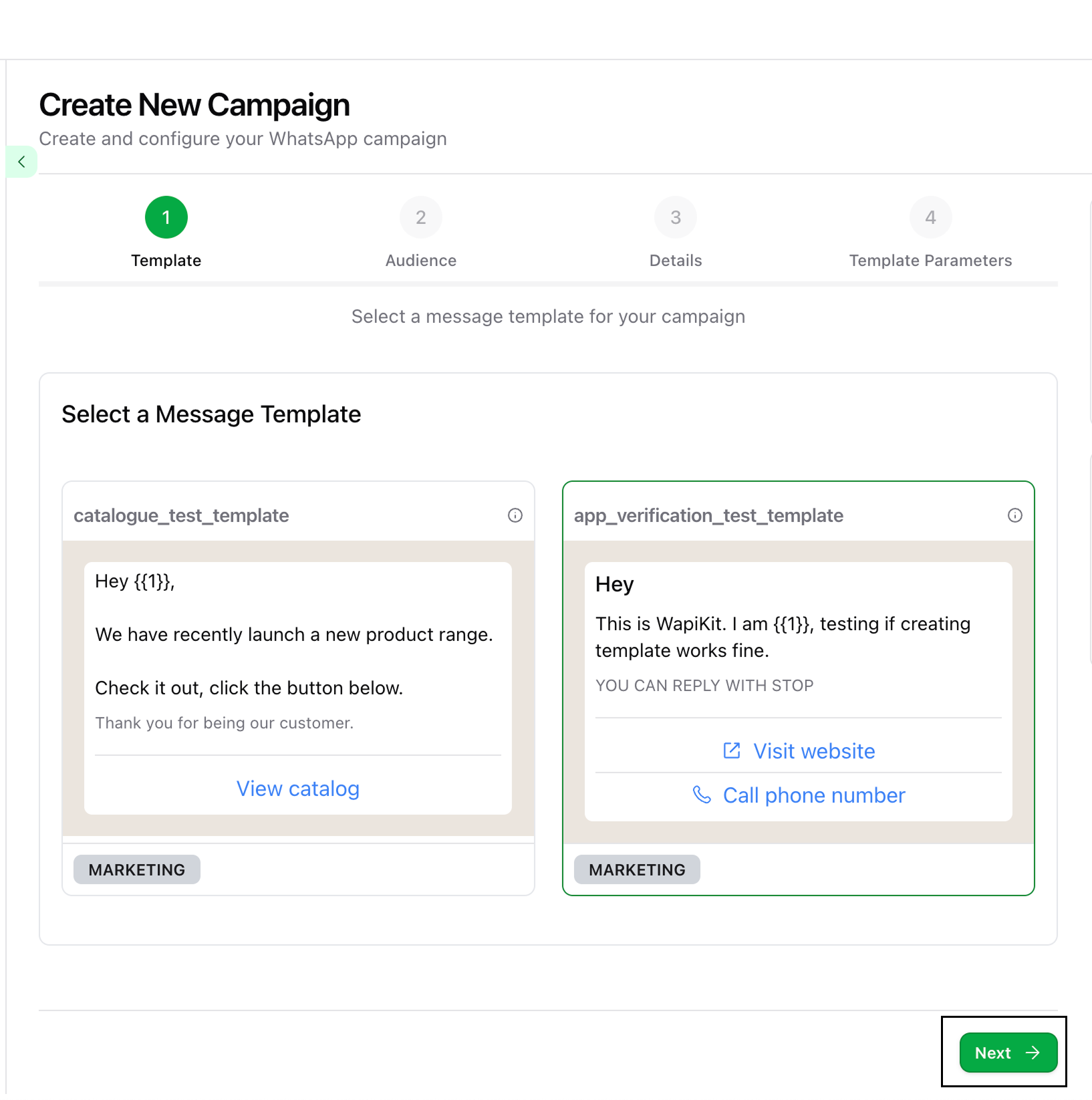
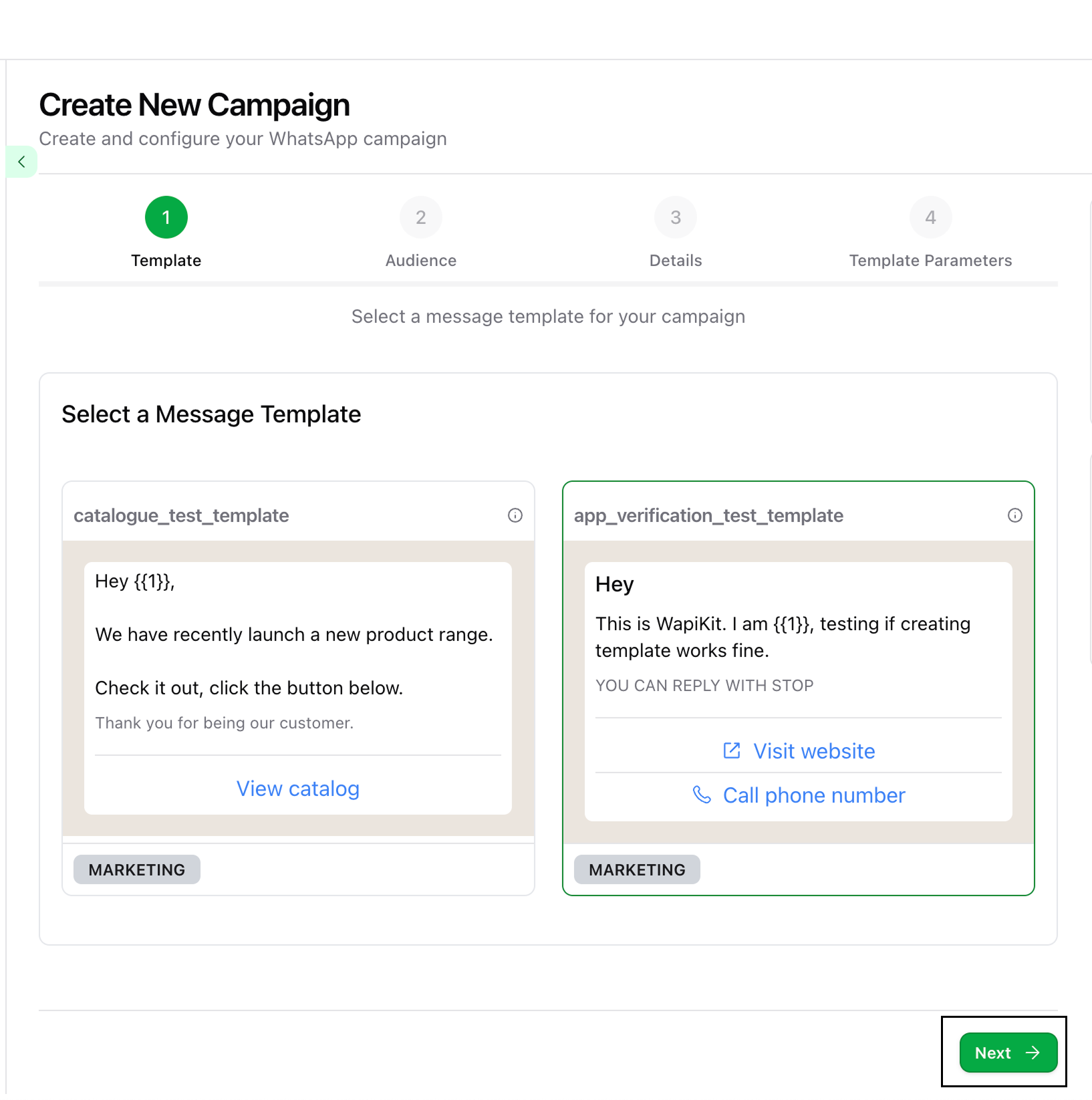
3
Choose the Audience
Select the contact list(s) to which you want to send this campaign, then click Next.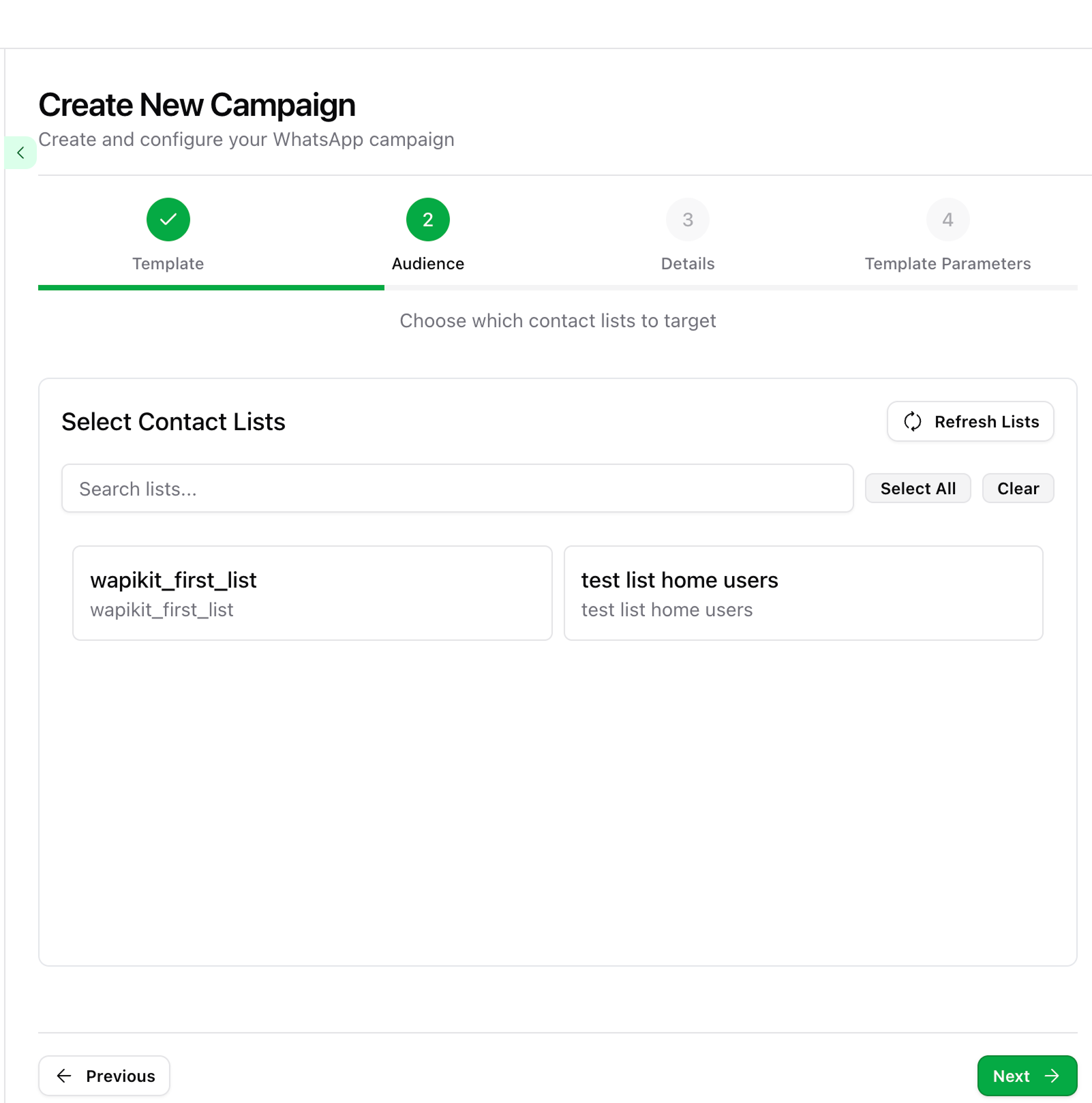
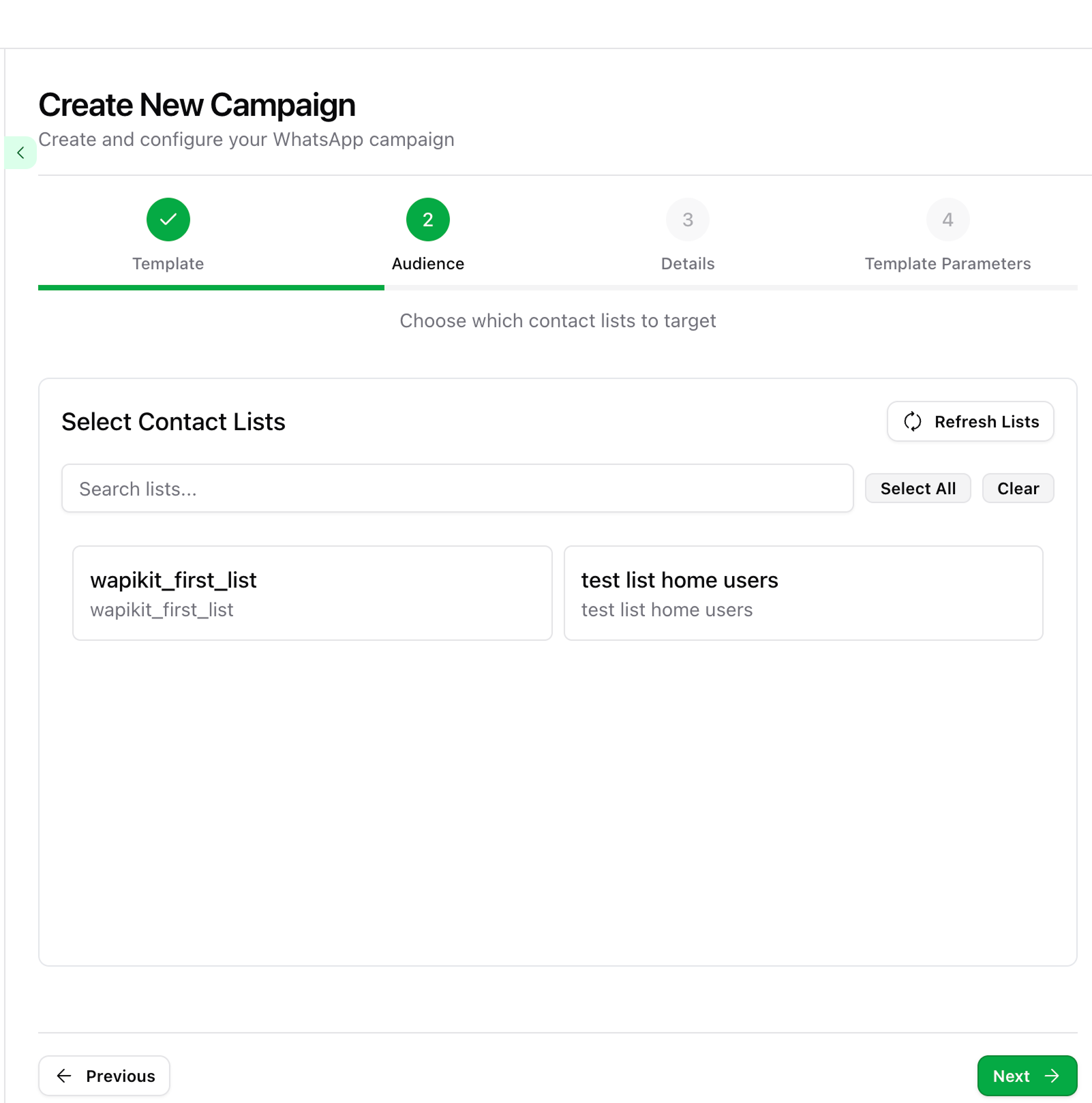
4
Fill in Campaign Meta Details
- Campaign Name: A unique identifier for your campaign
- Description: Optional short description
- Phone Number: Your registered WhatsApp number
- Tags: Help organize, group, and filter campaigns later
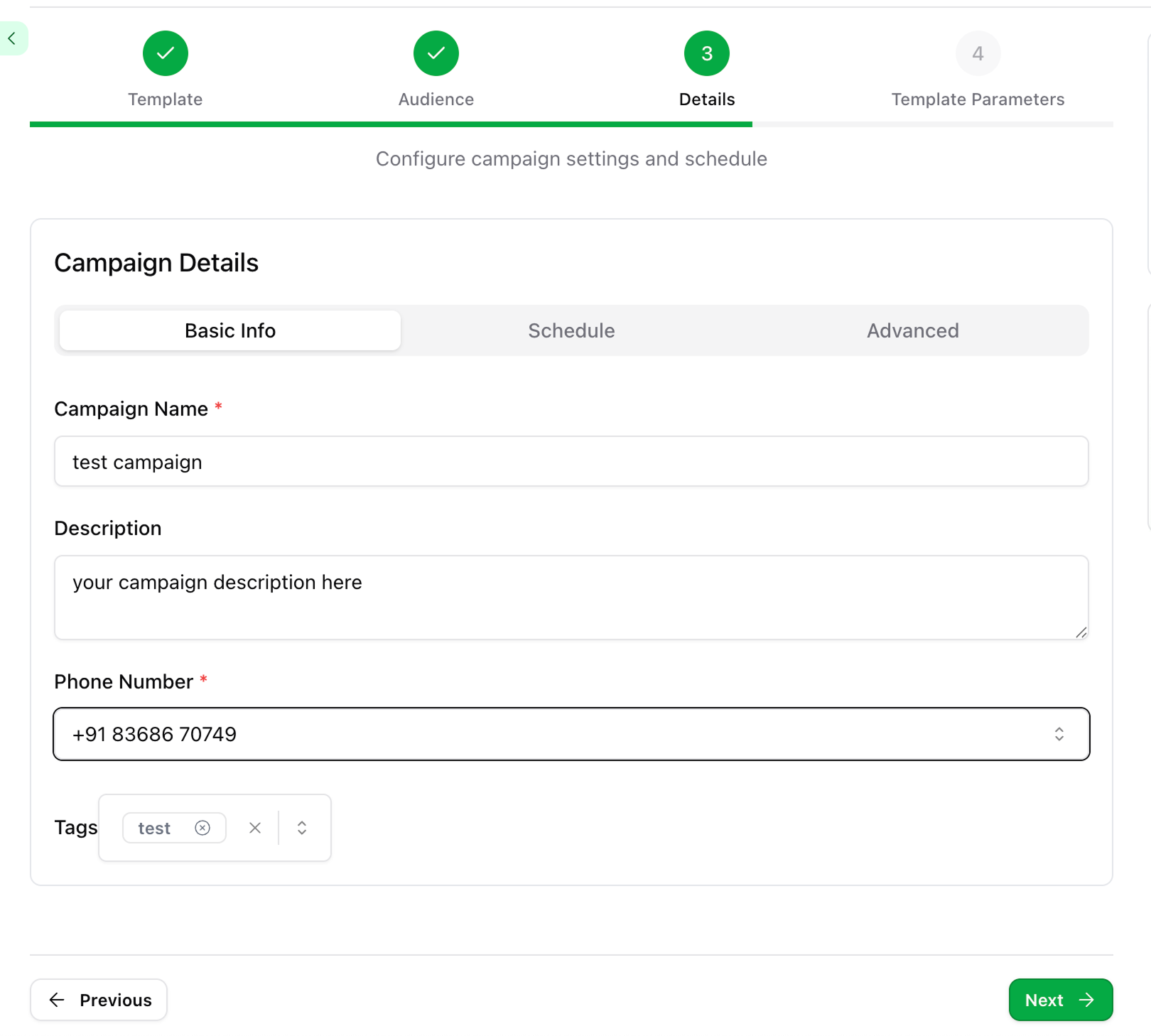
✍️ Template Parameter Configuration
This step will appear only if your selected template includes parameters like personalization fields or quick replies.
1
Configure Template Parameters
Click the Configure Template Parameters button.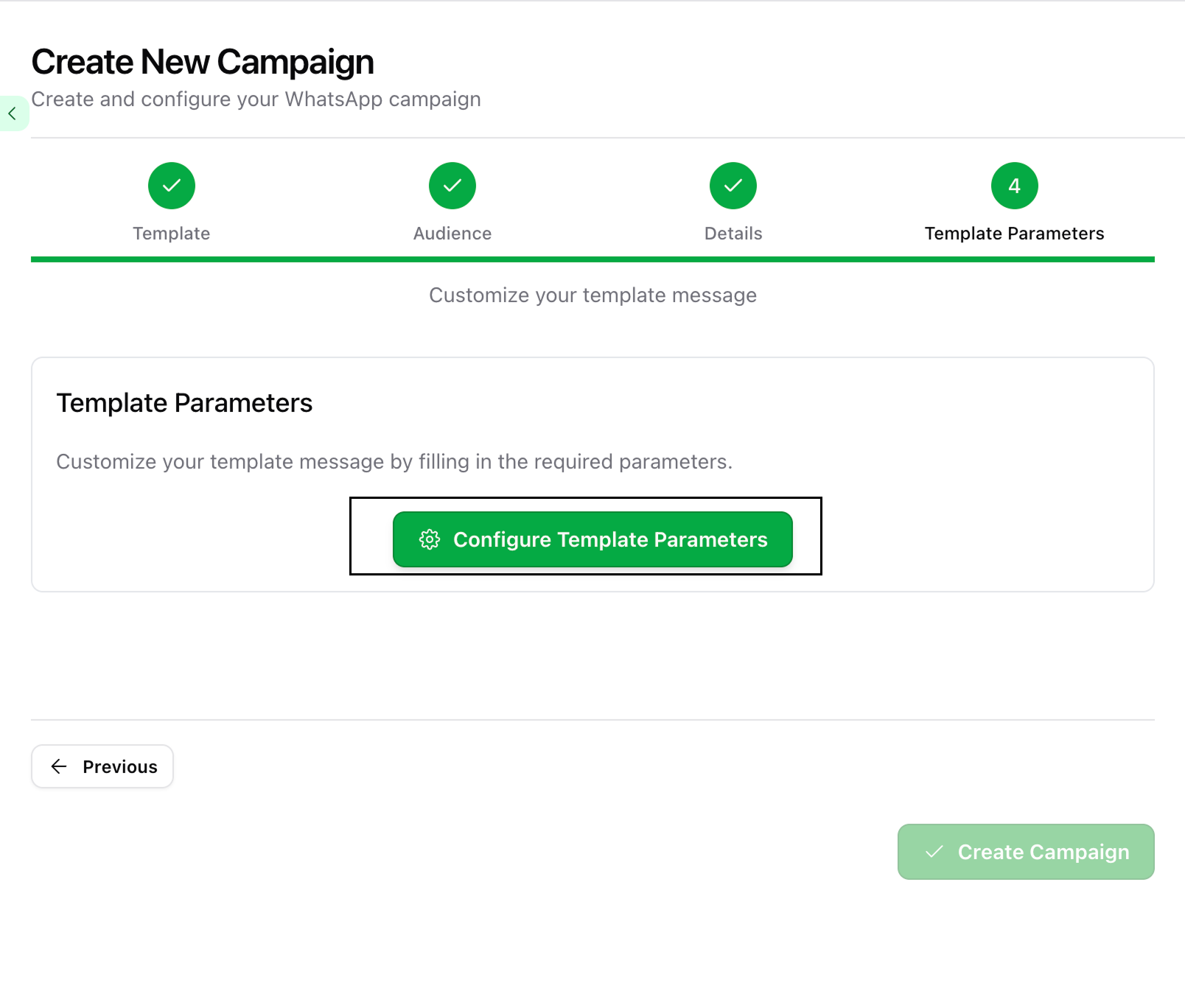
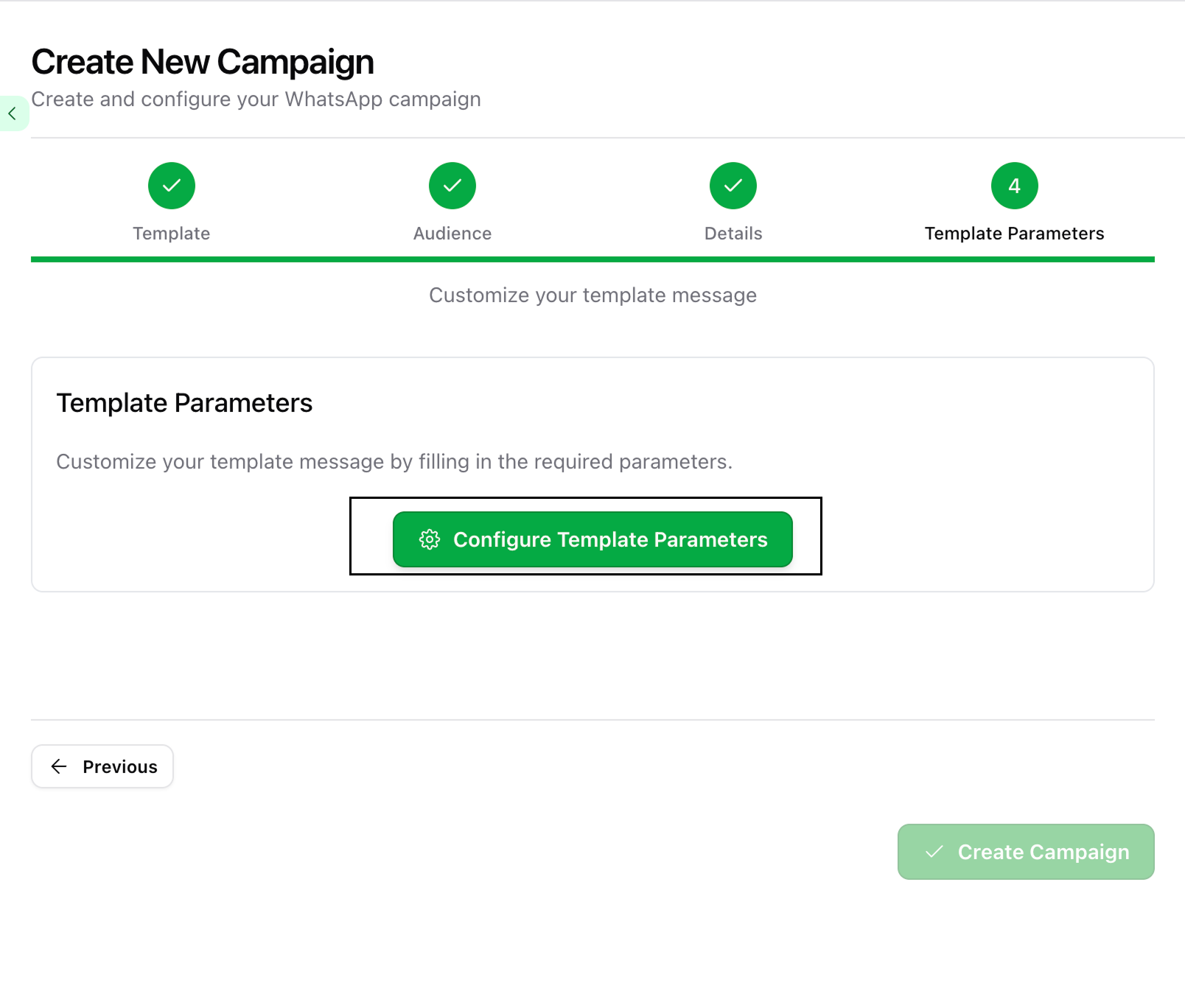
2
Add Values for Each Placeholder
You can: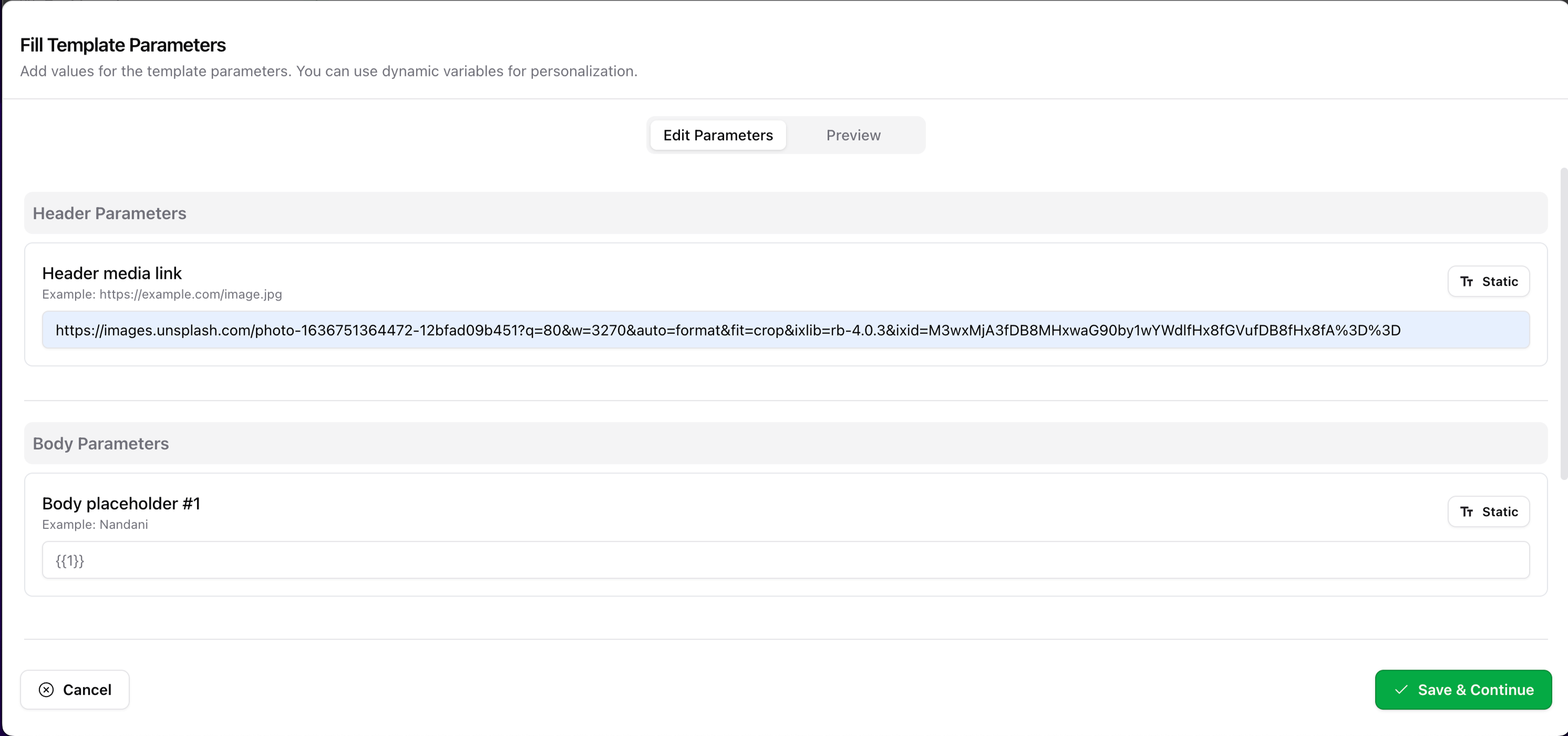
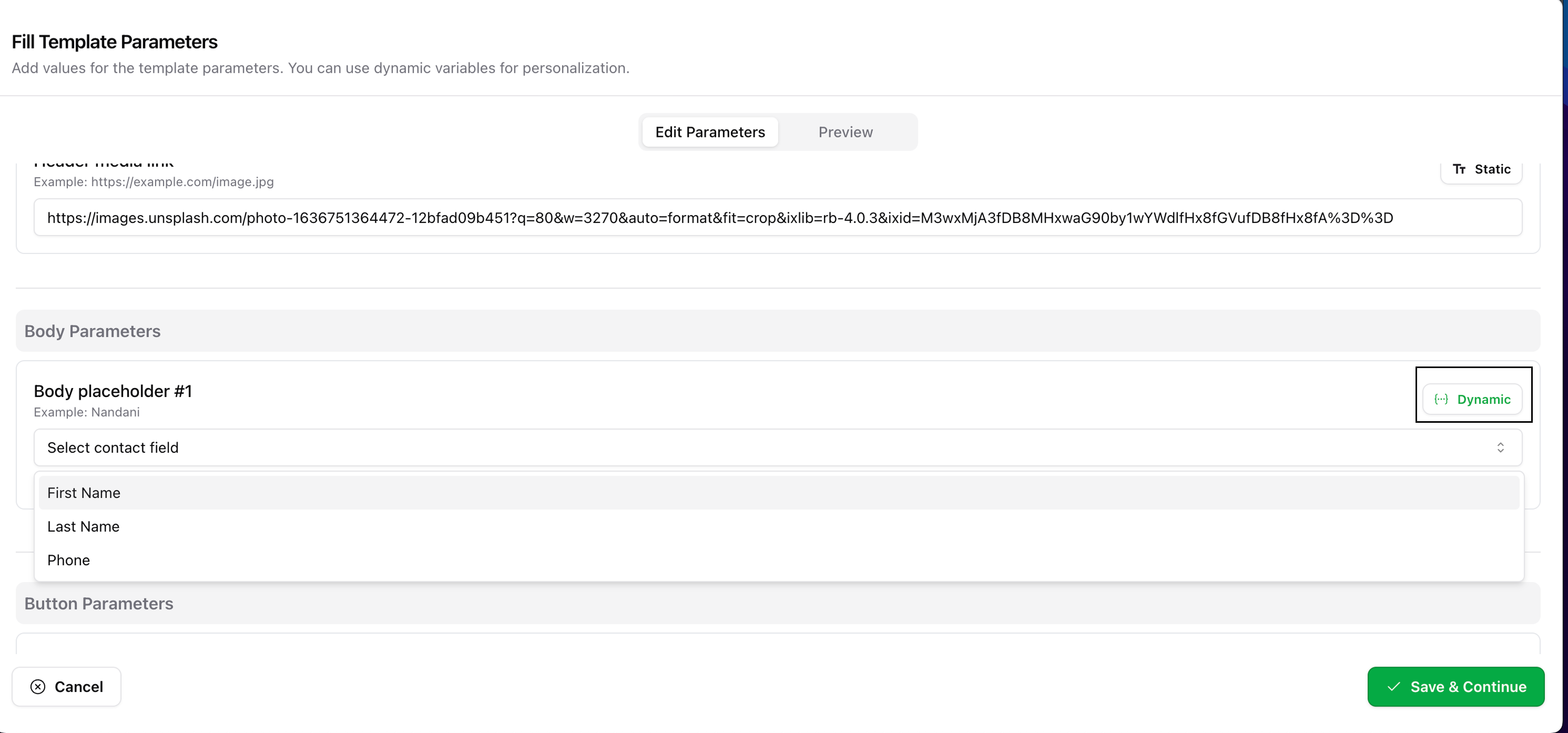
- Add static text values manually
- Switch to Dynamic mode using the toggle on the right and select fields like First Name, Last Name, or Phone
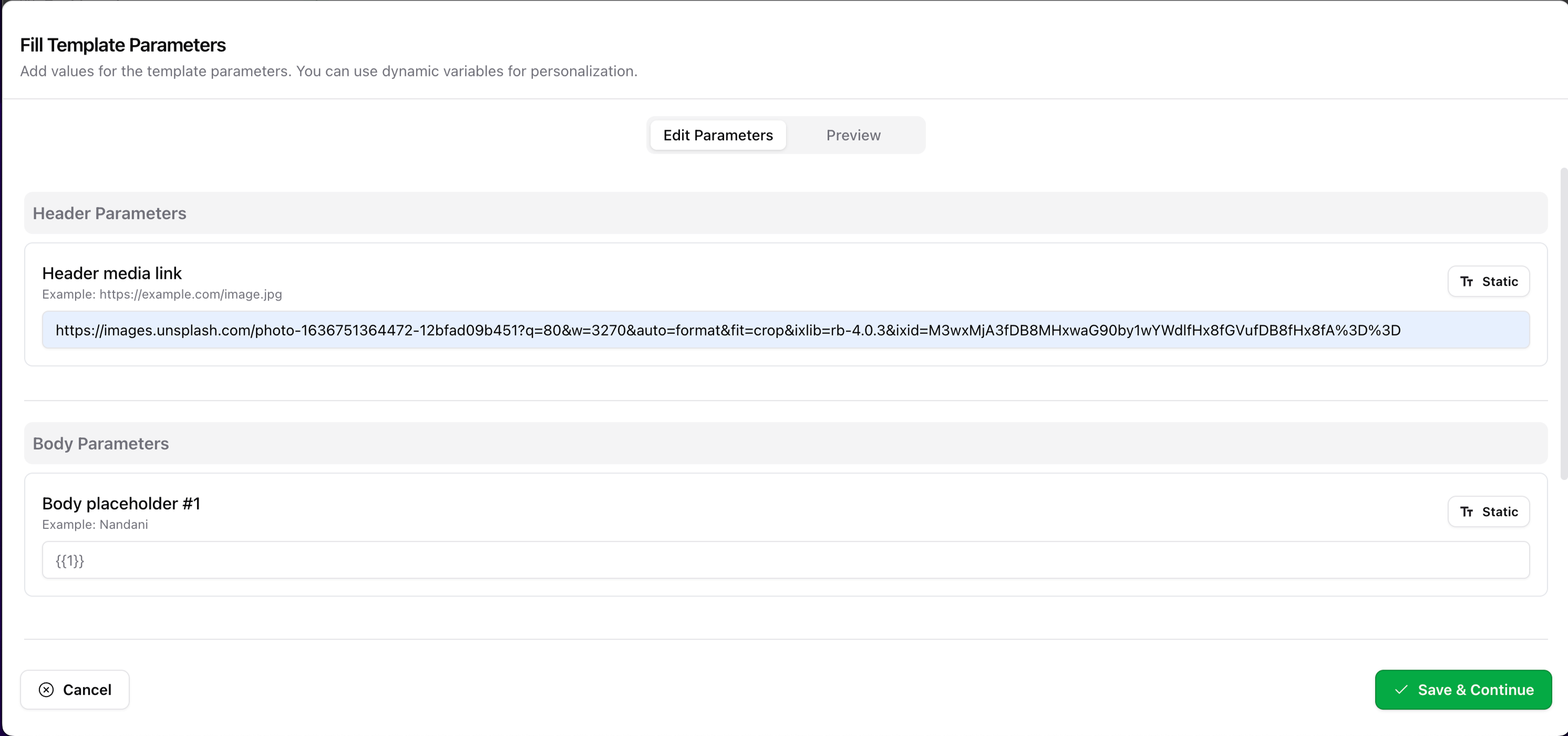
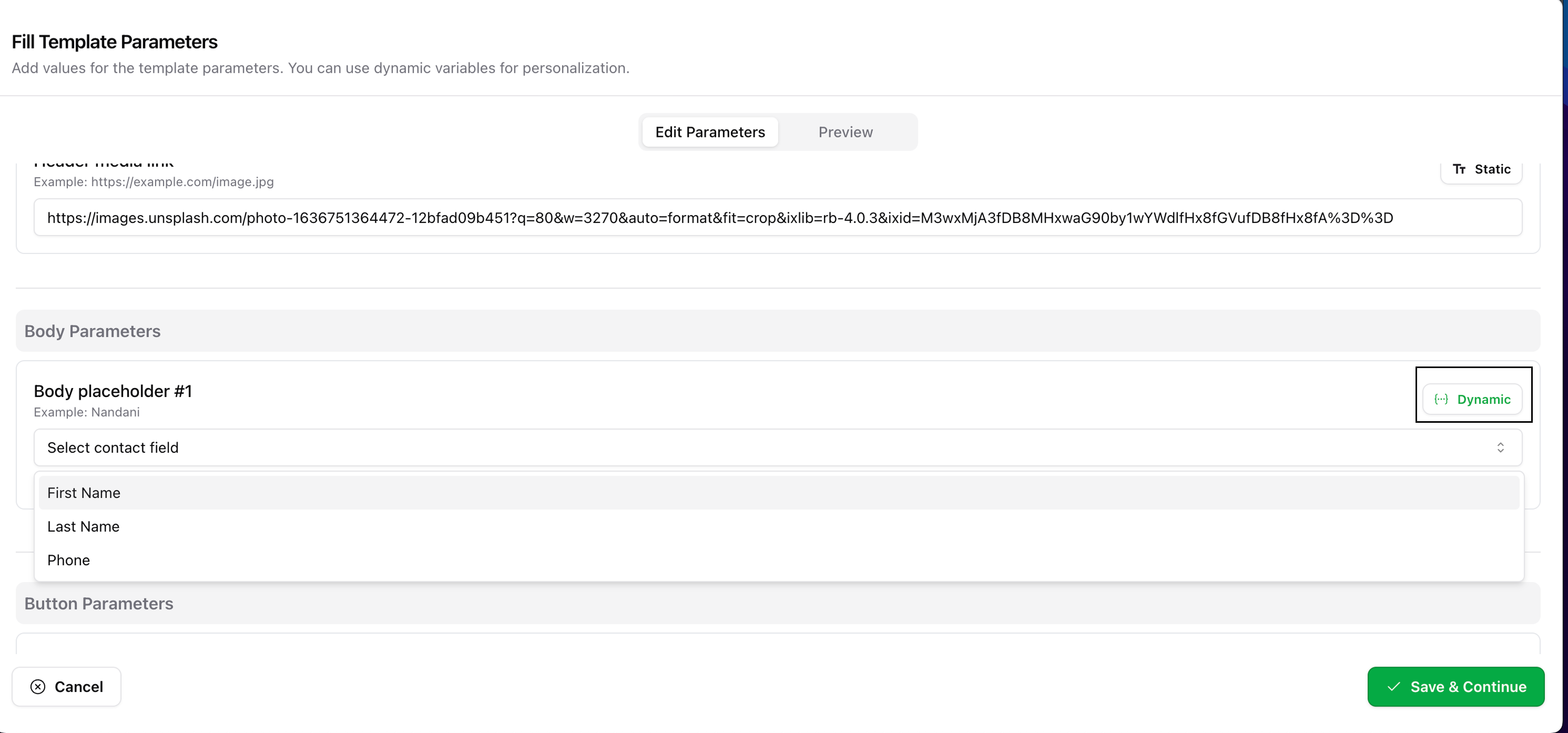
3
Preview Your Message
Use the Preview button to validate how the message looks with actual contact data.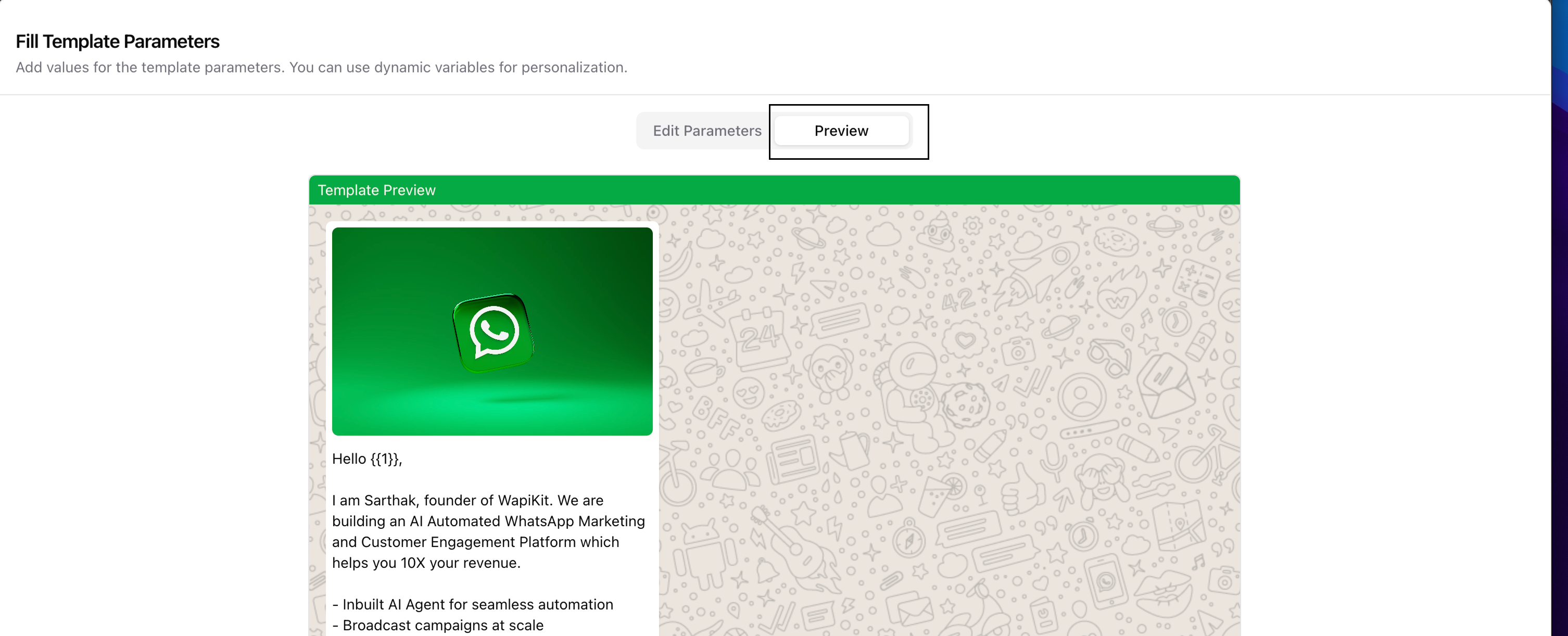
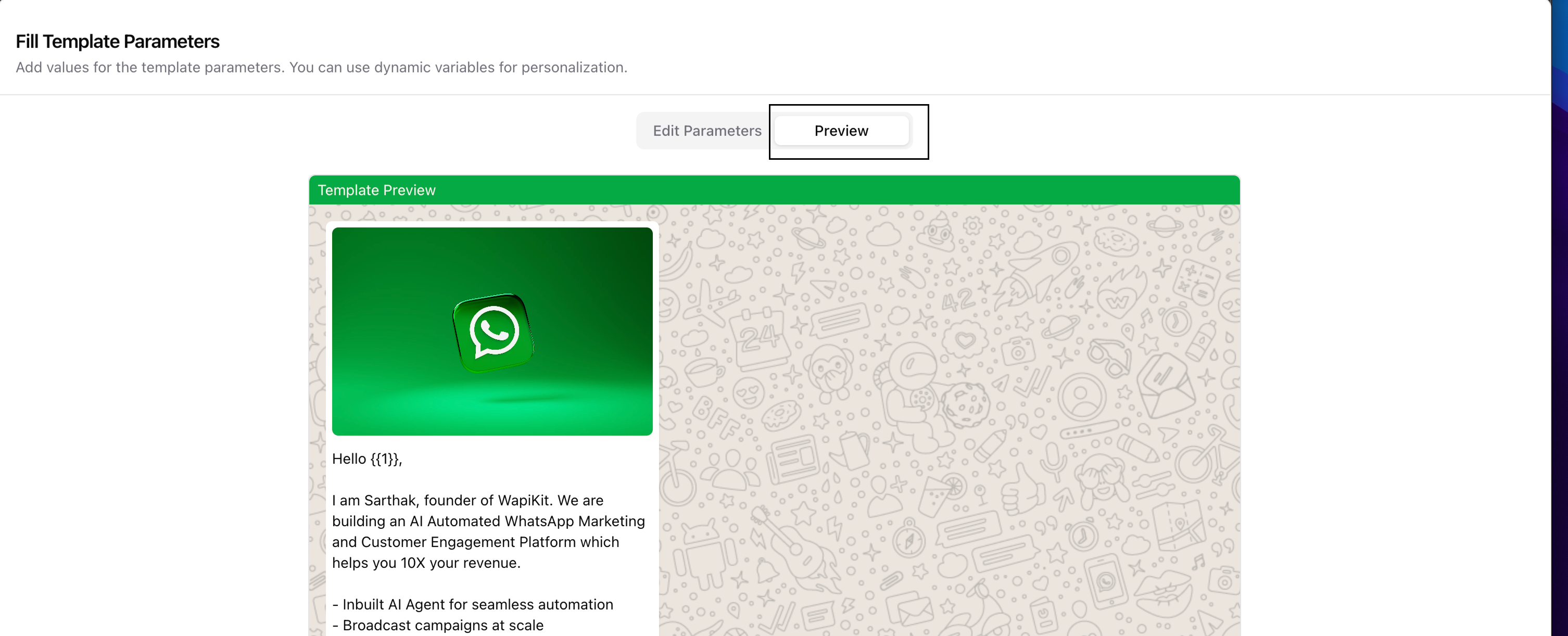
4
Finalize Parameters
Ensure all parameter fields are filled correctly and click Save & Continue.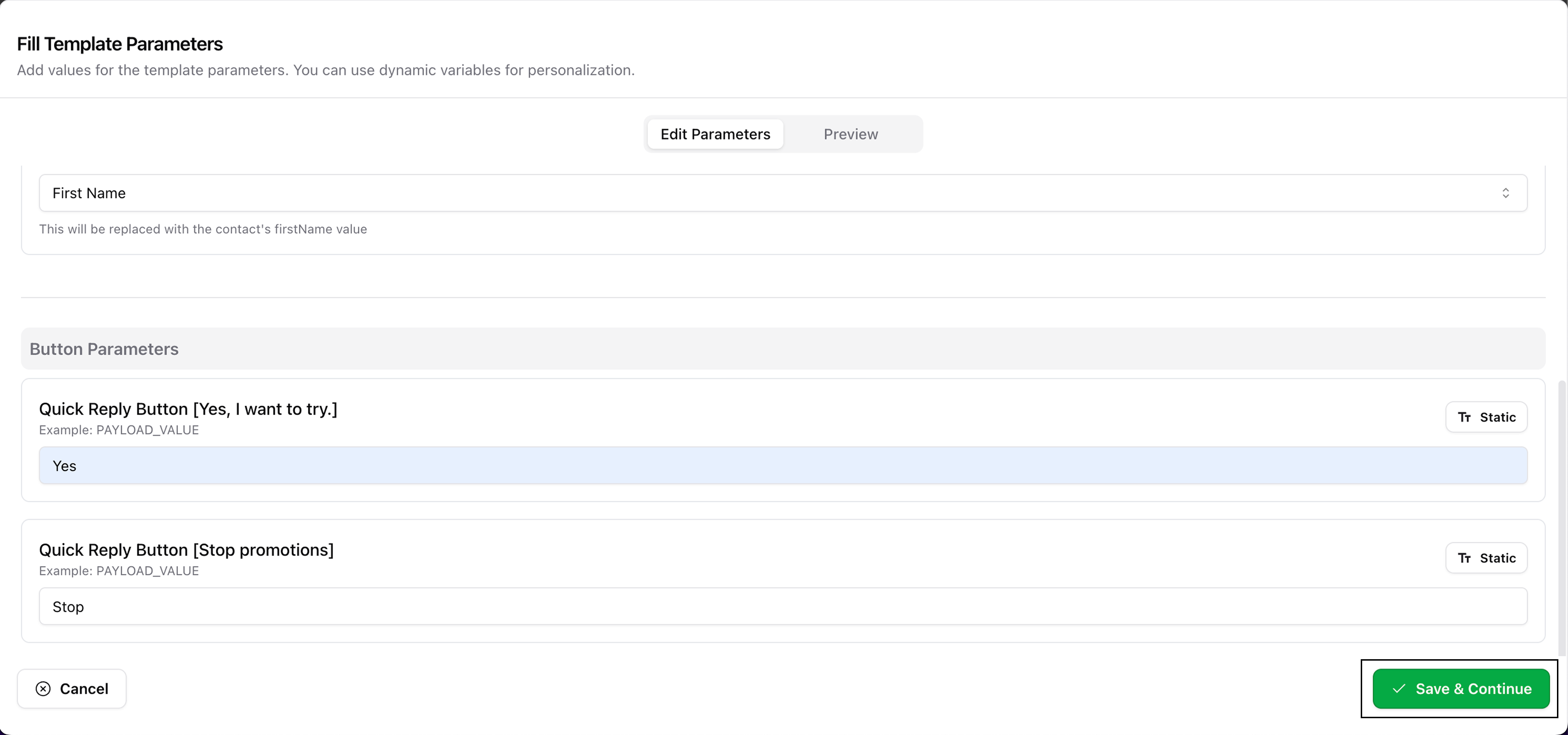
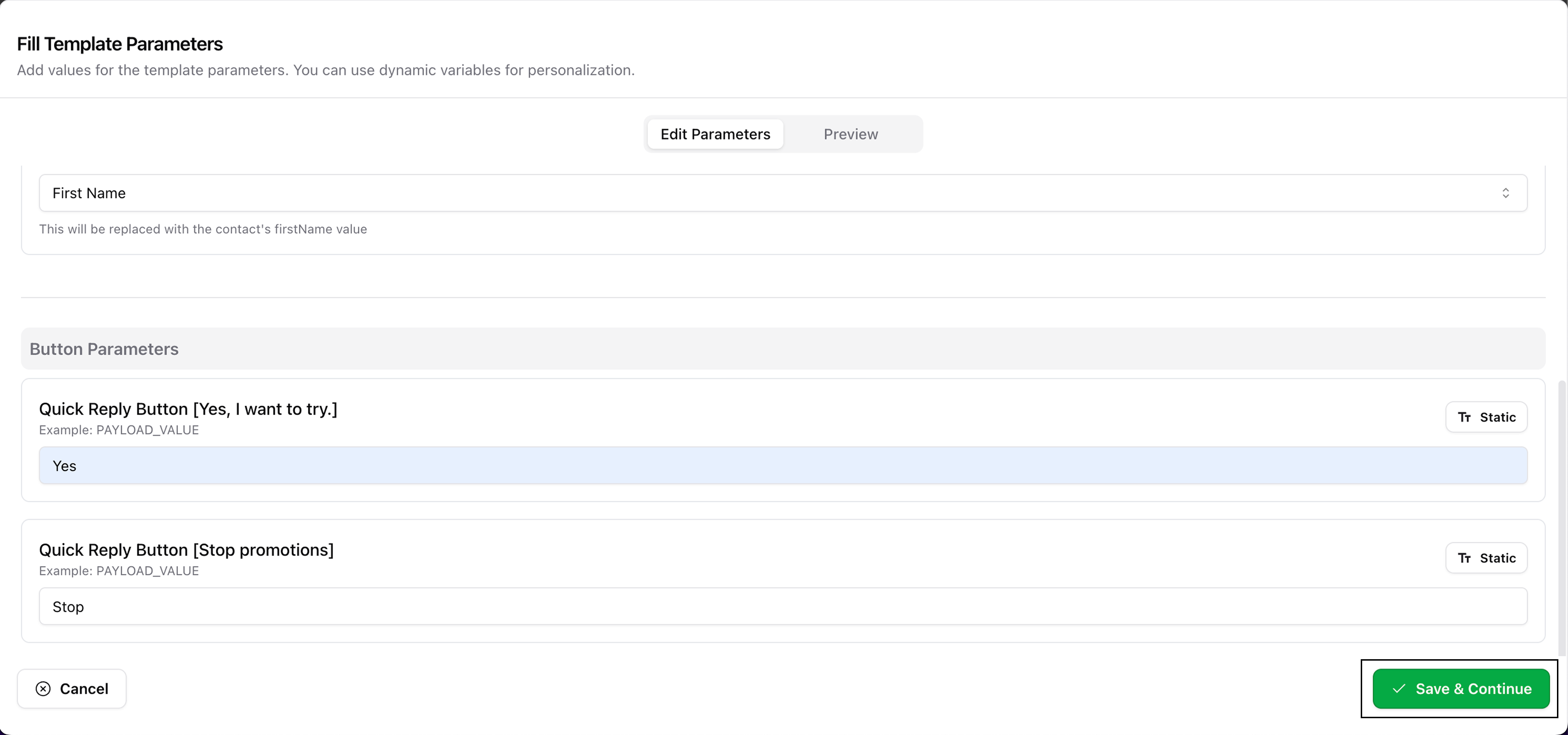
🎯 Finalize & Send Campaign
1
Create Campaign Draft
On the campaign summary screen, click Create Campaign to save it as a draft.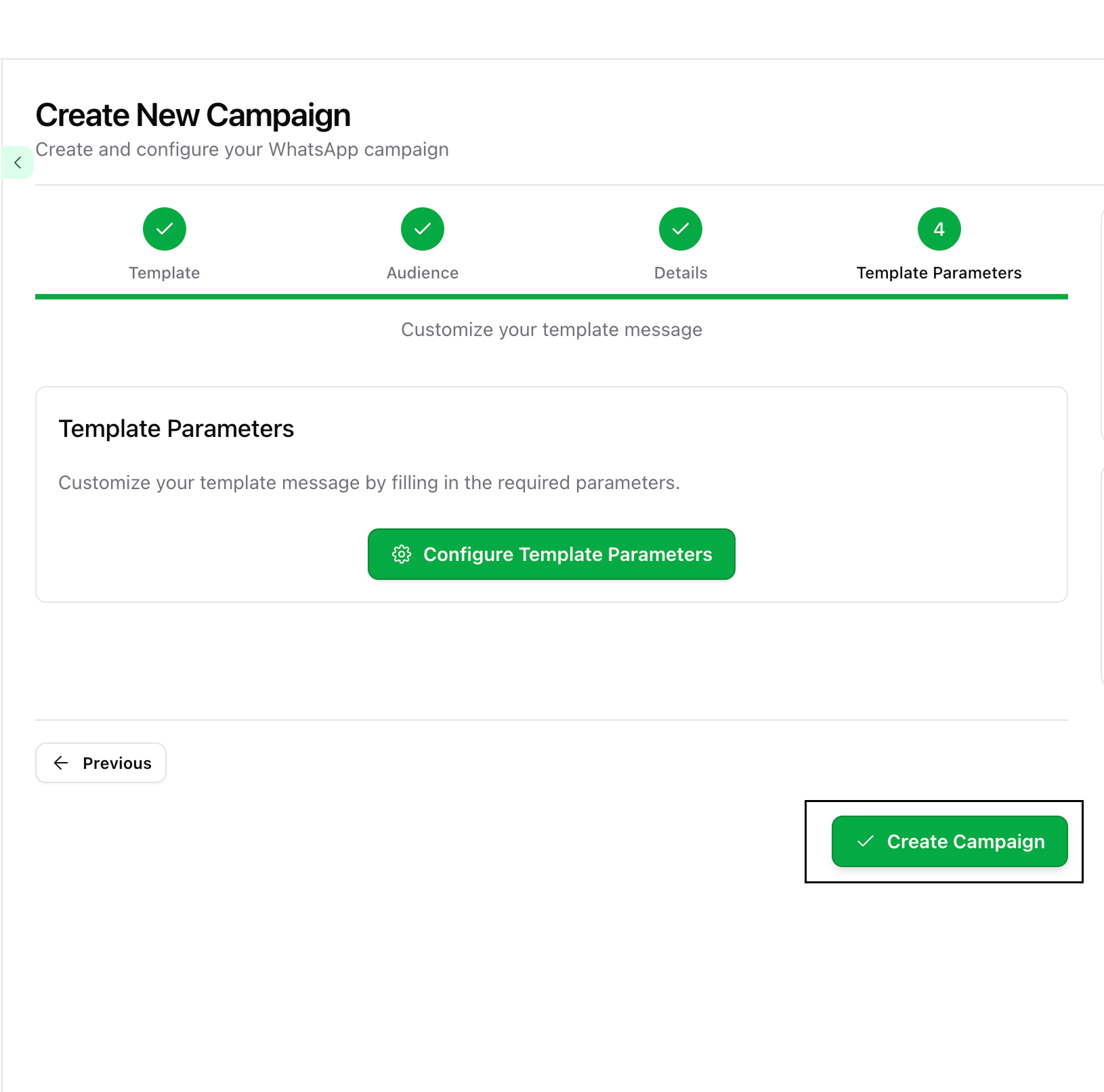
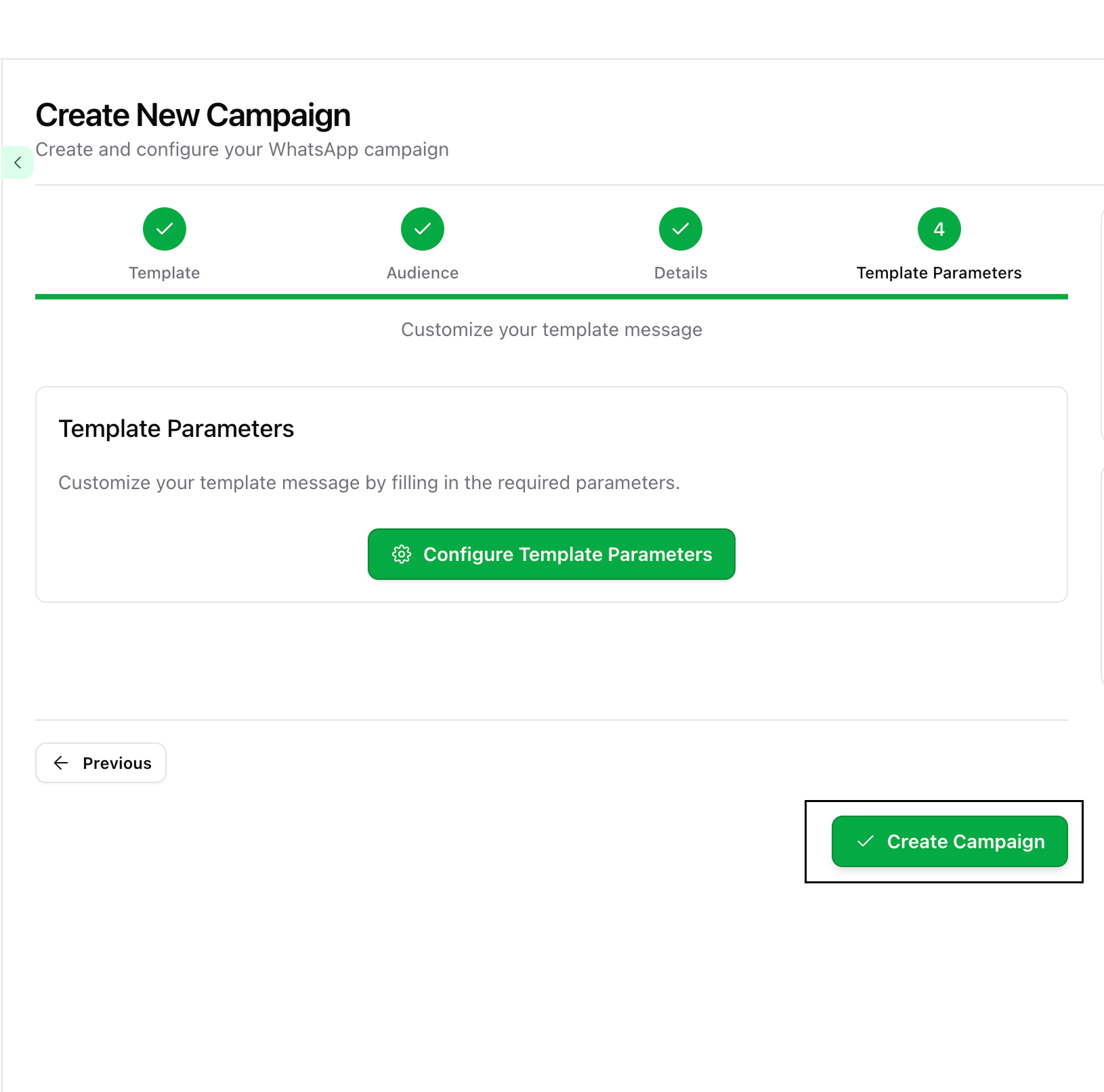
2
Send the Campaign
When you’re ready, click the Send button.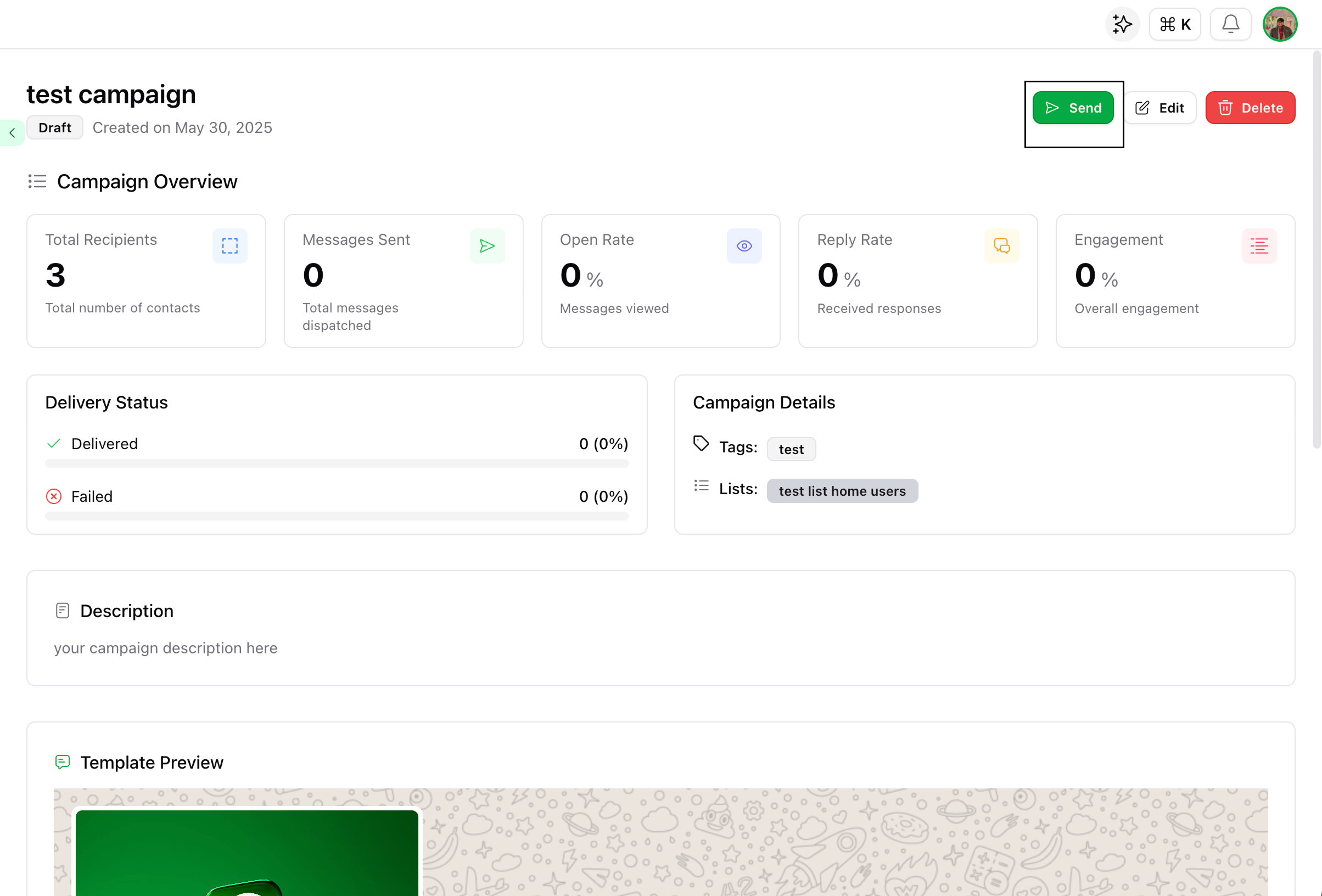
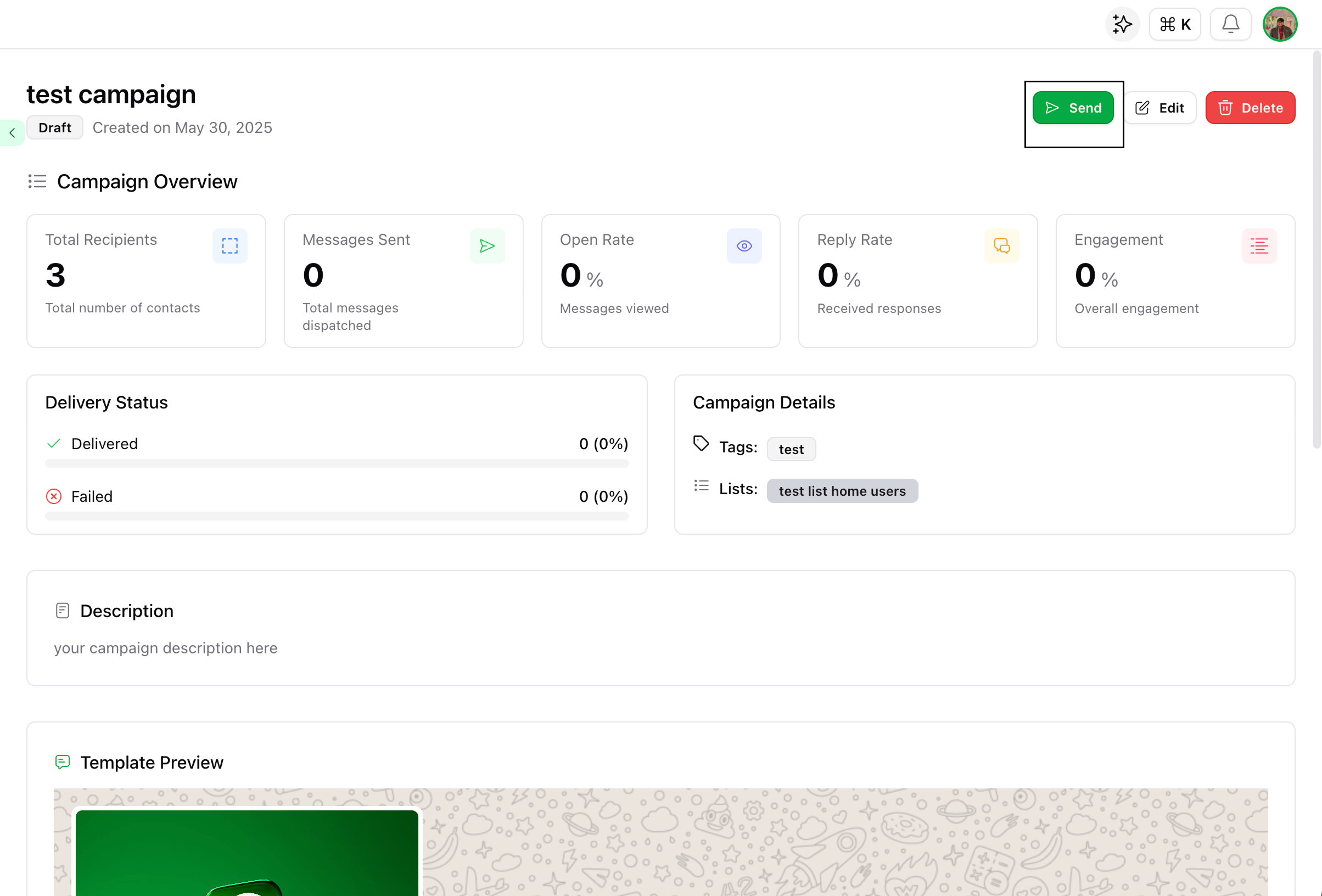
Your campaign is now sending to the selected recipients!
✅ You’re Done!
Your WhatsApp campaign is now live and ready to track!Here’s what you can monitor in the dashboard:
- Delivery status
- Open and reply rates
- Engagement metrics
- If you use a media header, ensure the URL is valid and ends in an image format (e.g., .png, .jpg).
- If a dynamic field is missing for a contact, it will fall back to blank.
- Always preview your message before sending to avoid misconfigurations.
Happy campaigning with Wapikit!

