Single Product Message
Send a single product message to a specific contact.
Product Message in Campaign
Send a product message to a specific contact list.
Send Full Catalog
Send a full catalog to a specific contact list.
🛍️ Single Product Message
1
Click the plus (+) button in the chat canvas
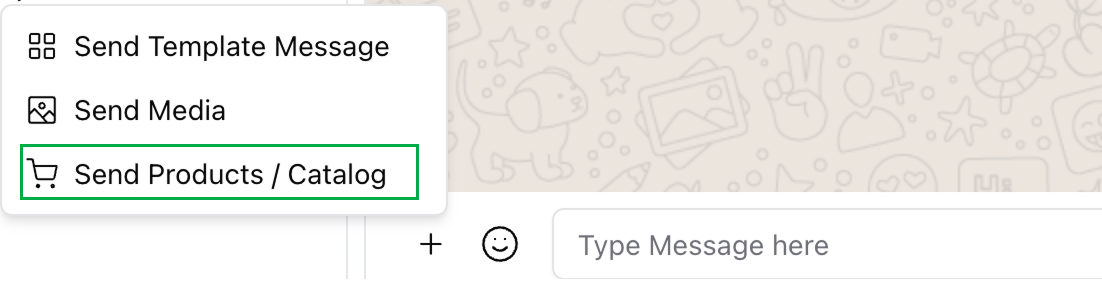
2
Select 'Send Single Product' and click Next
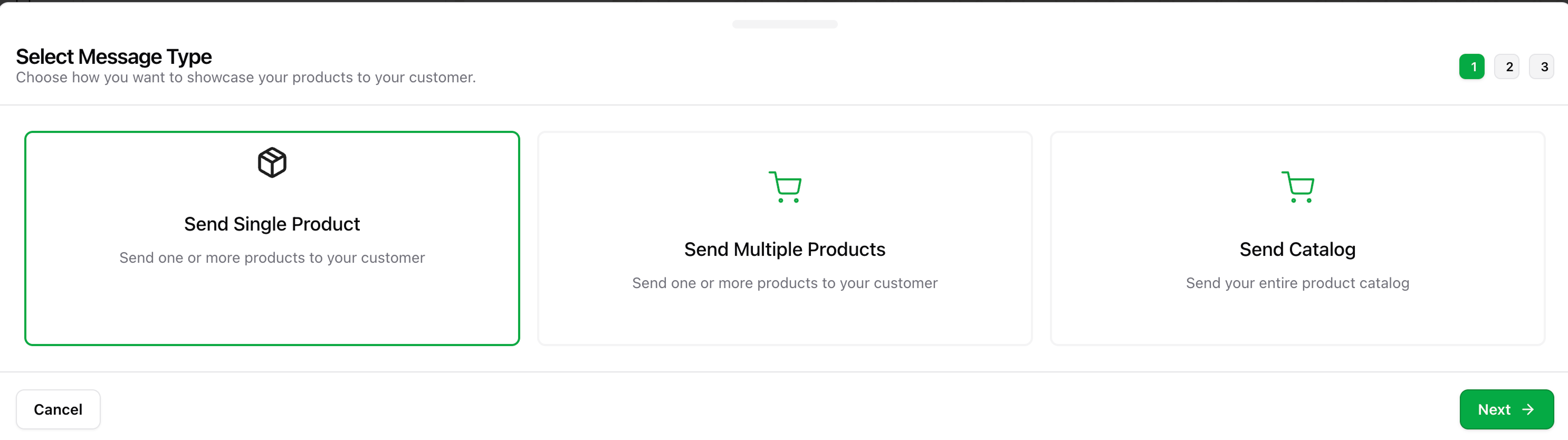
3
Choose the product to send
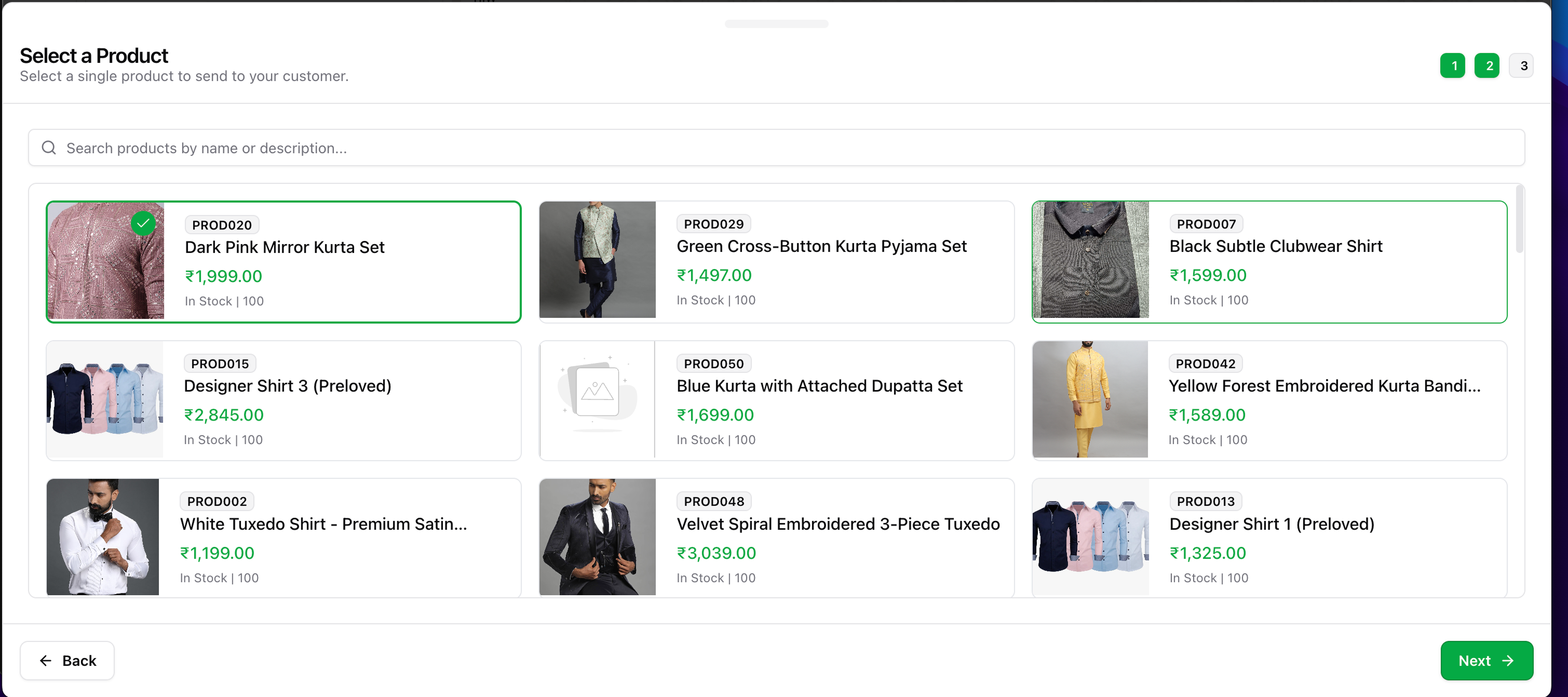
4
Fill the Body and Footer
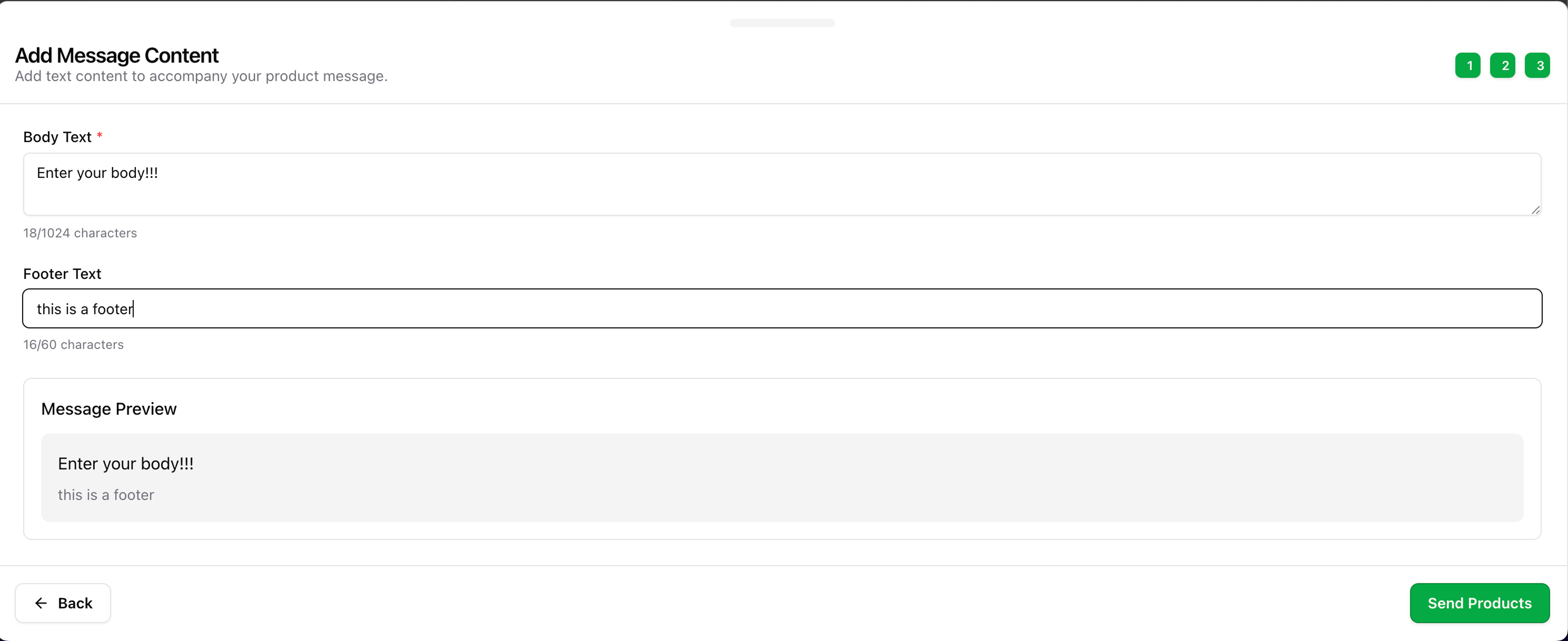
5
Click 'Send Products' to dispatch
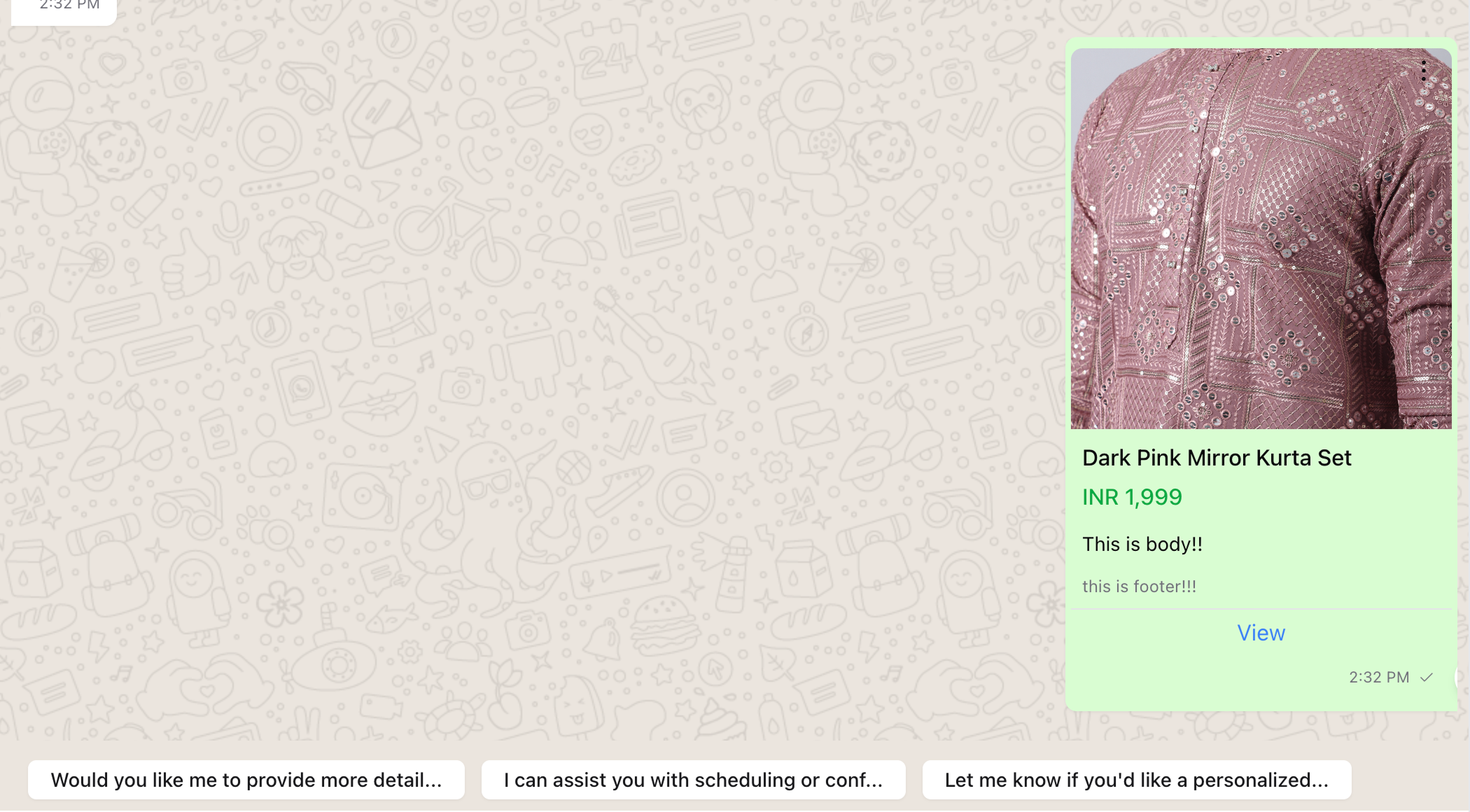
The message is now visible to your customer.
🧺 Multi Product Message
1
Click the plus (+) button in the chat canvas
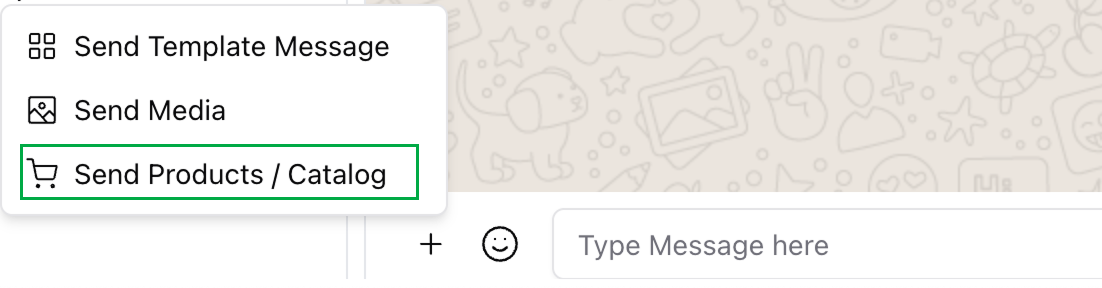
2
Select 'Send Multiple Products'
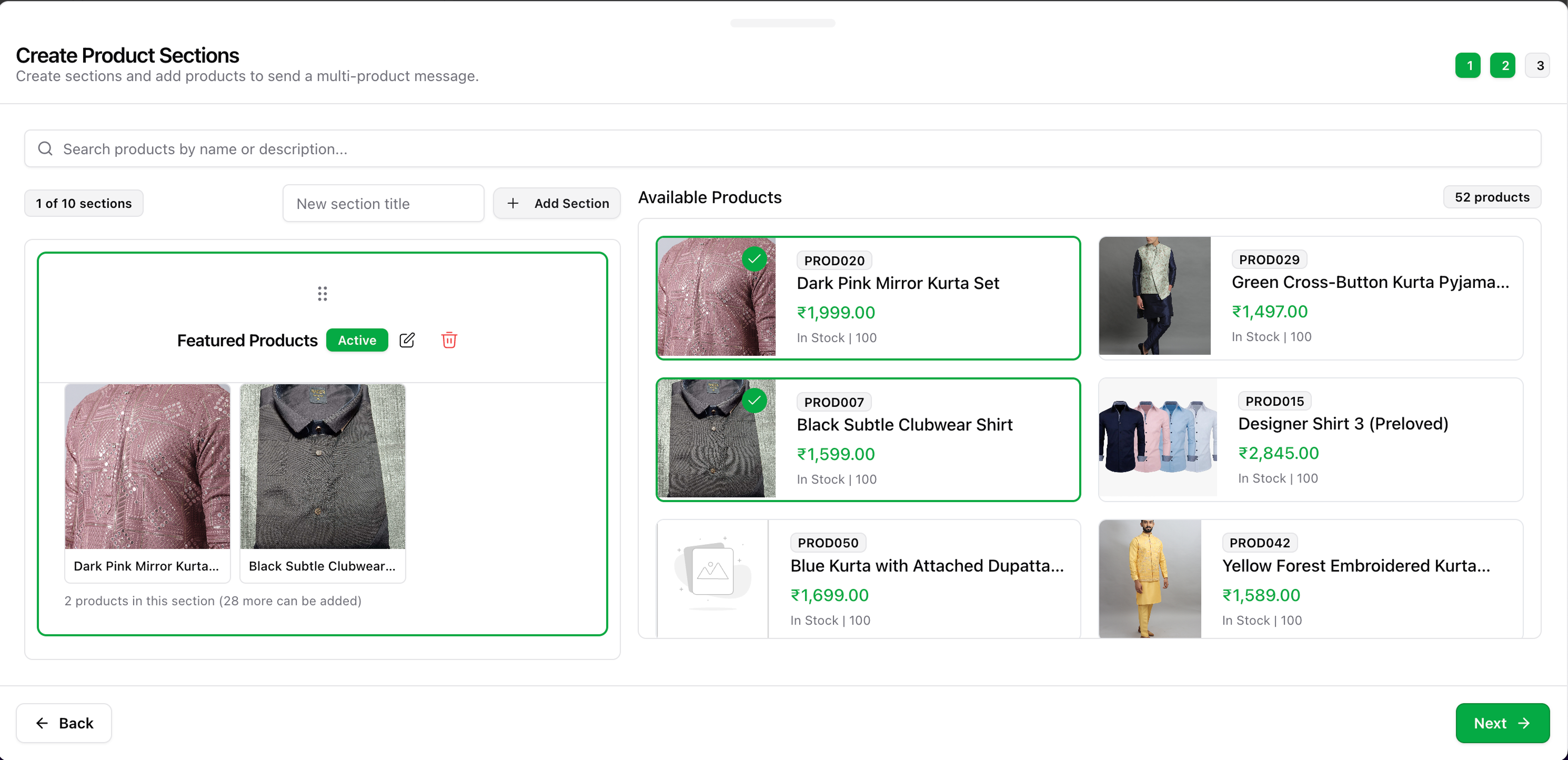
3
Choose your products and organize them into sections
4
Fill the Header, Body, and Footer
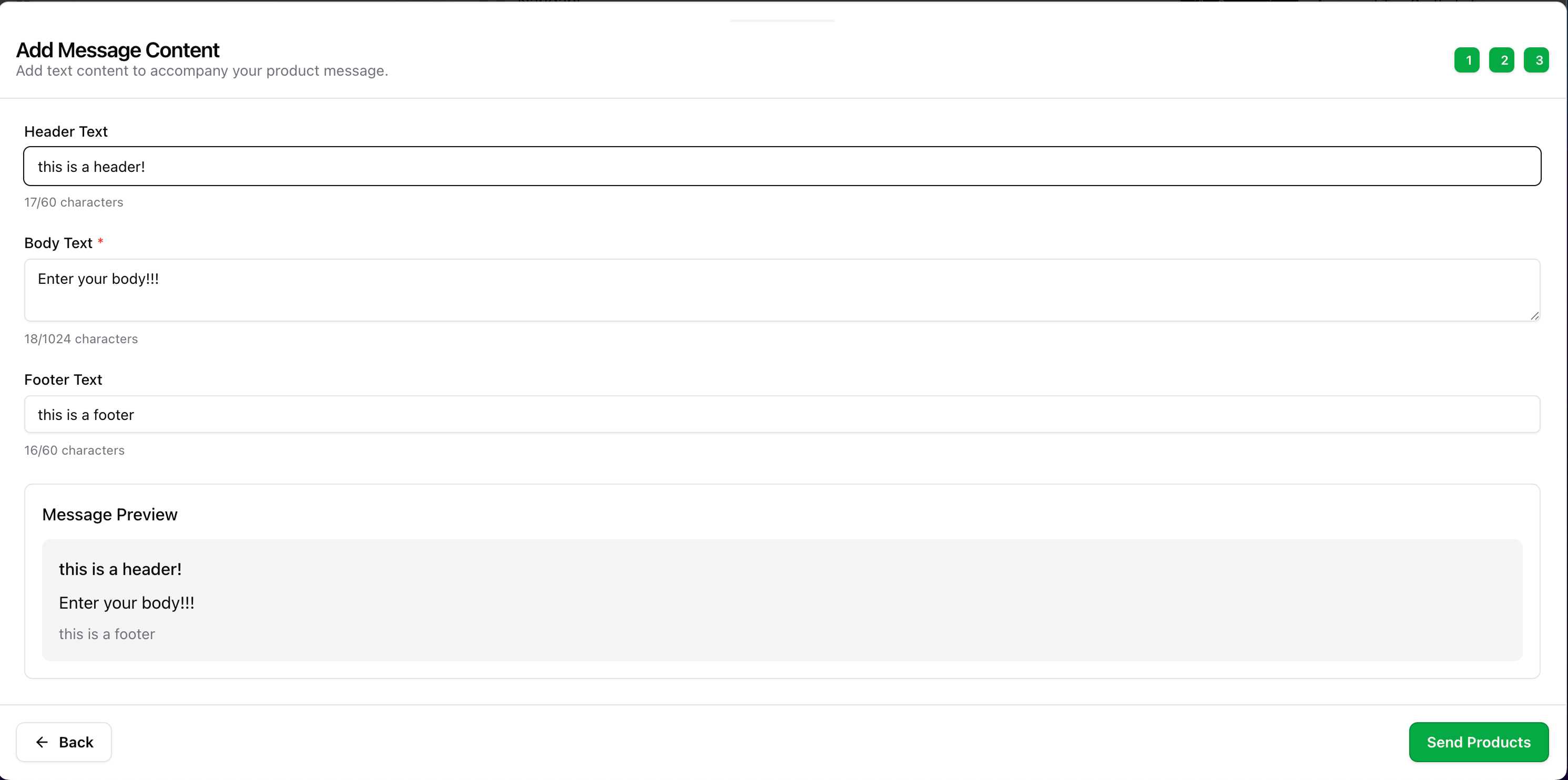
5
Click 'Send' to deliver the multi-product layout
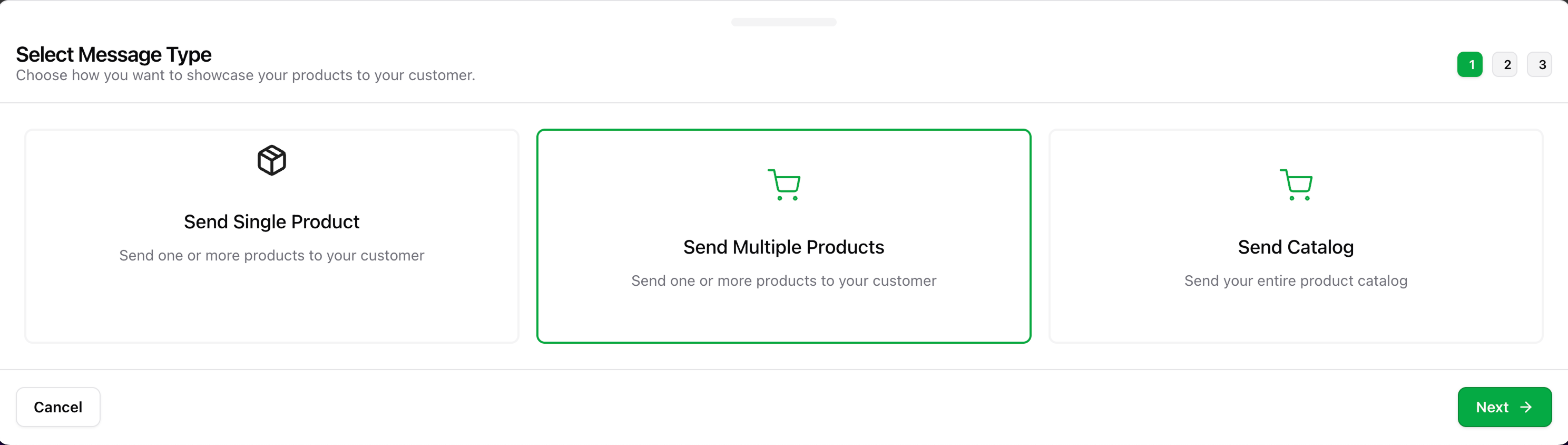
Customers can now browse products in sections on WhatsApp.
🗂️ Send Full Catalog
1
Click the plus (+) button in the chat canvas
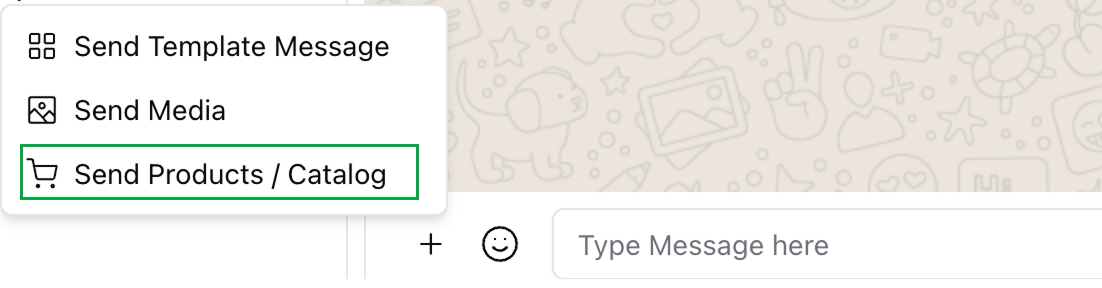
2
Select 'Send Full Catalog' option
3
Choose catalog (only one is supported per account currently)
WhatsApp currently supports a single catalog per number. More coming soon.
4
Add a Body and Footer for context
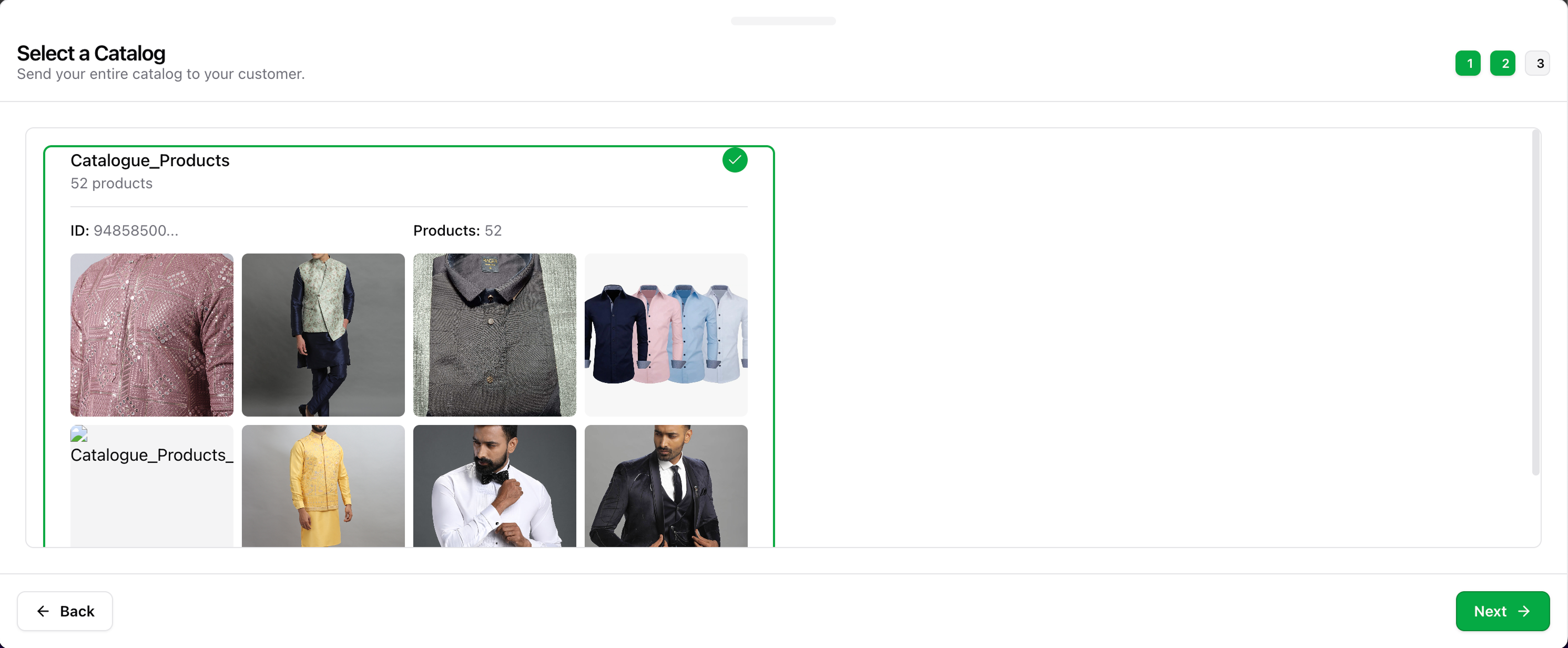
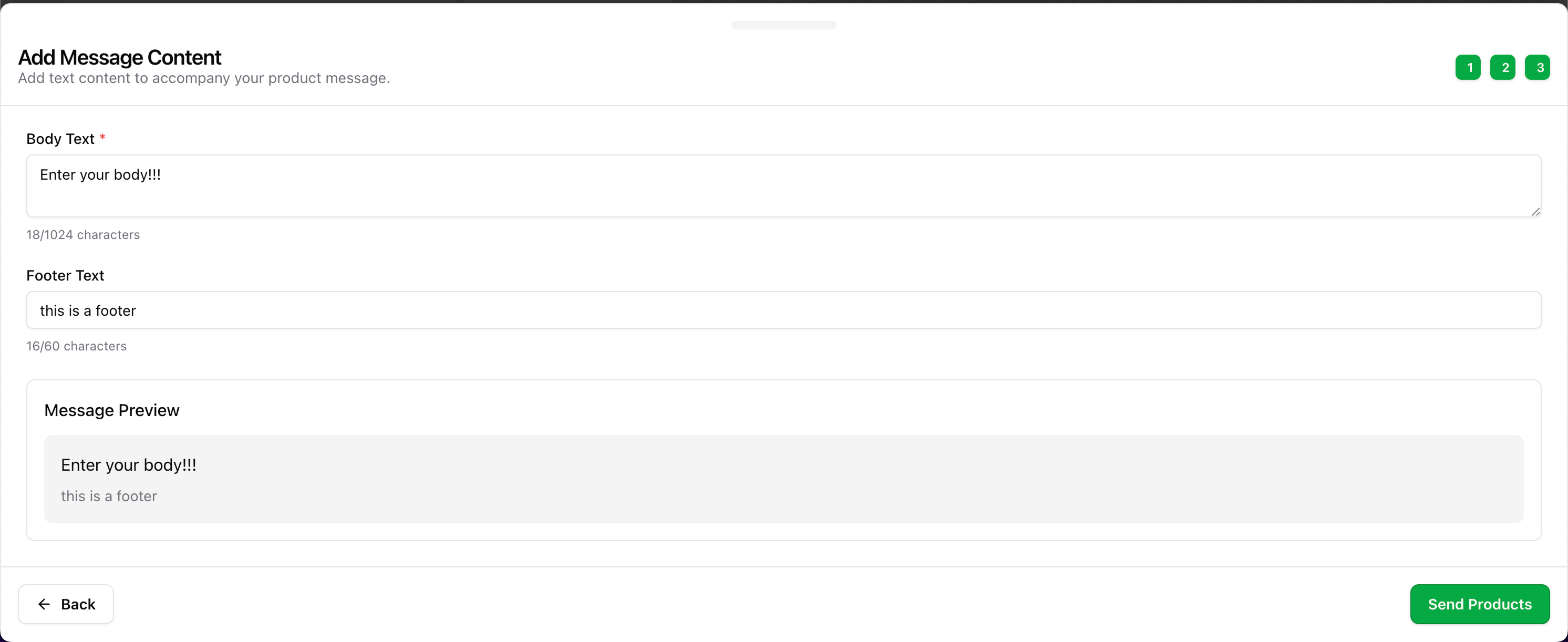
5
Click 'Send' to dispatch the full catalog
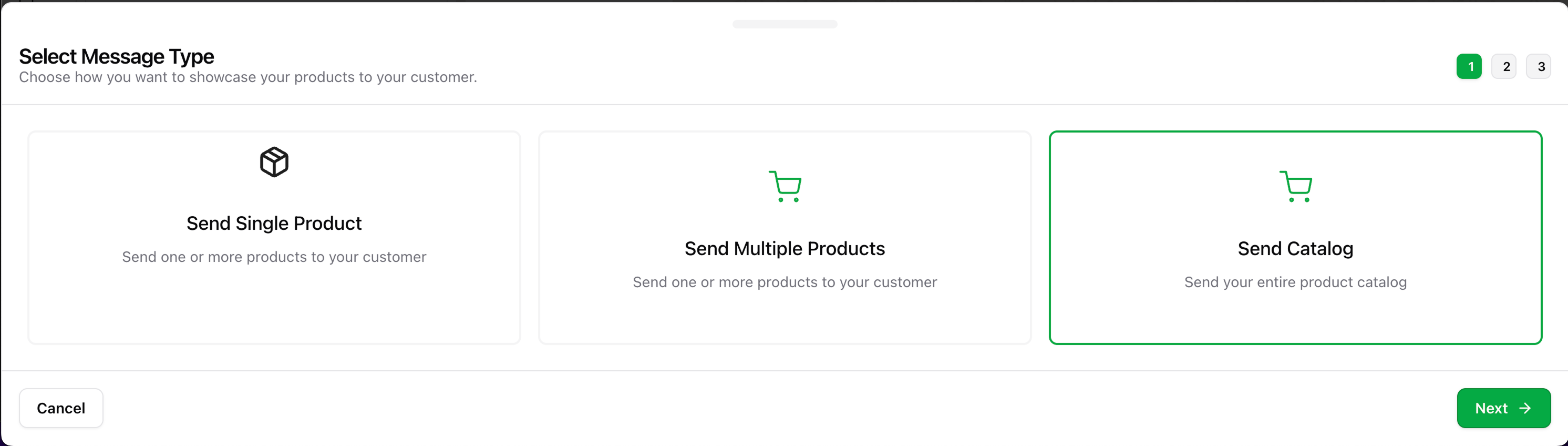
The full catalog is sent and will be viewable in WhatsApp natively.

